These are all the setting options that are currently in the game or were once in the game, but have been removed. This page also includes all the keybinds in the game.
Current Gameplay Settings
Auto Skip


- "Automatically skip waves"
- ―In-game description
The Auto Skip setting was added on the 5th of May 2023. This setting is disabled by default. When enabled, it automatically skips waves.
You need the VIP gamepass to use this setting.
Dialog


- "In-game dialog and tips"
- ―In-game description
The Dialog setting was added on the 4th of December 2021. This setting is enabled by default. When disabled, it removes all dialogue during matches.
When this option was first added, it did not work as dialogue would always appear regardless of it being disabled. This was later fixed on the 13th of May 2022.
Camera Shake


- "Shake camera to environment"
- ―In-game description
The Camera Shake setting was added on the 4th of December 2021. This setting is enabled by default. When disabled, it removes the camera shake effect caused by some abilities, like the Grave Digger's Stomp.
Health Bar Color


- "Adjust the base health color"
- ―In-game description
The Health Bar Color setting was added on the 23rd of October 2024. On the 12th of March 2025, it received a new icon. This setting changes the color of the base health bar. By default, this setting is set to Green, but it can also be set to Red. For the secondary health bar seen in Operation I.C.E Event Outpost 32, the green setting makes it blue while red makes it orange.
Character Scale


- "Change your character's size."
- ―In-game description
The Character Scale setting was added on the 29th of July 2022. This setting has three options, which change the size of your character. By default, this setting is set to the first option, which is the default size.
You need the Resize Your Player! gamepass to use this setting.
Current Graphics Settings
Hide Tower Rings


- "Display which towers are yours"
- ―In-game description
The Hide Tower Rings setting was added on the 7th of April 2023. This setting is disabled by default. When enabled, it will hide the rings near your towers, which are meant to show which towers are yours.
Show Nametags


- "Display local name tags"
- ―In-game description
The Show Nametags setting was added on the 28th of December 2022. This setting is enabled by default. When disabled, it will hide Nametags that appear above players.
Show Flair


- "Display group rank status"
- ―In-game description
The Show Flair setting was added on the 28th of December 2022. This setting is enabled by default. When disabled, it will hide the Title which appears above your character. It does not disable Titles of other users. Prior to 26th of March 2025, it disabled Flairs instead.
Show Shadows


- "Toggles all games shadows"
- ―In-game description
The Show Shadows setting was added on the 12th of March 2025. This setting is enabled by default. When disabled, it removes all shadows from the game.
Show Tower Pets


- "Show all tower pets"
- ―In-game description
The Show Tower Pets setting was added on the 10th of May 2024. On the 12th of March 2025, it received a new icon. This setting is enabled by default. When disabled, it will hide all towers pets from being seen by you.
Show Currency Drops


- "Show all currency drops"
- ―In-game description
The Show Currency Drops setting was added on the 5th of February 2025. This setting is enabled by default. When disabled, it will hide all currency pick up items dropped from enemies, such as event currency or Logbooks. While not visible, they will still be picked up when the player walks up to them.
Equip Towers Pets


- "Equip your own tower pets"
- ―In-game description
The Equip Towers Pets setting was added on the 10th of May 2024. On the 12th of March 2025, it received a new icon. This setting is enabled by default. When disabled, it will disable towers pets from appearing next to you.
HQ Explosions


- "Detailed explosion particles"
- ―In-game description
The HQ Explosions setting was added on the 13th of October 2019. This setting is enabled by default. This setting stands for High Quality Explosions. When disabled, it make explosions from towers and some enemies less detailed.
HQ Effects


- "Detailed particle effects"
- ―In-game description
The HQ Effects setting was added on the 23rd of October 2024. On the 12th of March 2025, it received a new icon. This setting is enabled by default. This setting stands for High Quality Effects. When disabled, it makes various particle effects, mainly explosion particles for towers like the Hallow Punk and Jester, though also some enemies like the Fallen Jester or Hex Weaver, less detailed. In a lot of the cases, it just means the explosion will become invisible.
Show Tower Options


- "Always show tower options"
- ―In-game description
The Show Tower Options setting was added on the 25th of September 2024. This setting is disabled by default. When enabled, it makes selectable tower options (such as the Trapper's traps) always be open, as normally they are collapsed until hovered, only showing the selected option.
Prefer Vertical Upgrades


- "Vertically stack upgrade GUI"
- ―In-game description
The Prefer Vertical Upgrades setting was added on the 7th of April 2023. This setting is disabled by default. When enabled, it will cause you to have vertical upgrade UI. Prior to v1.32.0, it used to not change how upgrade UI is displayed on mobile.
Prior to the 14th of April 2023, a now removed setting, Show Vertical Upgrades had to be enabled for this setting to work. Otherwise, upgrade box UI would be horizontal on all devices.
Bullet Trails


- "Leave trail particles behind bullets"
- ―In-game description
The Bullet Trails setting was added on the 4th of December 2021. This setting is enabled by default. When disabled, it removes the bullet trail effect which mostly appears when some towers attack enemies, though it also affects some other trails like the Gunslinger's minigun bullet trails.
Low Quality Rings


- "Use the lower quality range rings!"
- ―In-game description
The Low Quality Rings setting was added on the 12th of March 2025. This setting is enabled by default. Despite what the setting suggests, this setting being enabled does not make the tower range rings be of lower quality. For that to happen, the Low Quality Rings setting actually has to be disabled.
UI Scale


- "Adjust the size of your inteface[sic]"
- ―In-game description
The UI Scale setting was added on the 7th of April 2023. This setting has four options, which change the size of your character. By default, this setting is set to Default. It can also be set to Small, Large and Huge.
When first added, there were only three options, these were Small, Default and Large. On the 14th of April 2023, the Huge option was added.
Current Sound Settings
Towers


- "Adjust the volume of towers"
- ―In-game description
The Towers sound setting was added on the 27th of June 2019. This setting has four options, which change the volume of towers. By default, this setting is set to Medium. It can also be set to Low and Loud, or completely muted by setting it to Muted.
When first added, this setting was called Mute Guns. It could only be enabled or disabled. By default, it was disabled. When enabled, it would mute sounds caused by towers. On the 13th of October 2019, this setting was renamed to Gun Sounds, though its functionality was left unchanged. On the 29th of October 2020, this setting would be renamed to Towers and alongside other sound settings, moved to a separate Sound tab in the settings. It was also changed to be a slider, which allowed you to set the volume of towers to anywhere between 0% and 200%. It was set to 100% by default. On the 14th of April 2023, the setting was changed again. The volume slider was removed and replaced with four options, Muted, Low, Medium and Loud.
When the volume slider was added, the volume slider would occasionally show it being set to a significantly larger amount than it actually is. On the 4th of December 2021, the Towers sound setting broke. Regardless of the volume you set, the tower sounds would always be at 100%. Both of these bugs were later fixed on the 13th of May 2022. Sometime in January of 2023, the volume slider broke again and was later fixed on the 21st of March 2023.
Music


- "Adjust the volume of game soundtrack"
- ―In-game description
The Music sound setting was added on the 24th of June 2019. This setting has four options, which change the volume of music. This only includes lobby music and music that plays during matches. This does not affect emote music or DJ Booth music. By default, this setting is set to Medium. It can also be set to Low and Loud, or completely muted by setting it to Muted.
When first added, this setting was called Mute Music. It could only be enabled or disabled. By default, it was disabled. When enabled, it would mute lobby music, ambient music and final wave music. On the 13th of October 2019, this setting was renamed to Music, though its functionality was left unchanged. On the 29th of October 2020, this setting would be renamed to Music and alongside other sound settings, moved to a separate Sound tab in the settings. It was also changed to be a slider, which allowed you to set the volume of music to anywhere between 0% and 200%. It was set to 100% by default. On the 14th of April 2023, the setting was changed again. The volume slider was removed and replaced with four options, Muted, Low, Medium and Loud.
When the volume slider was added, the volume slider would occasionally show it being set to a significantly larger amount than it actually is. This was later fixed on the 13th of May 2022.
Emotes


- "Adjust the volume of emote sounds"
- ―In-game description
The Emote sound setting was added on the 29th of October 2020. This setting has four options, which change the volume of emote sounds and music. By default, this setting is set to Medium. It can also be set to Low and Loud, or completely muted by setting it to Muted.
When first added, this setting used a slider to change the volume of emote global sounds, which allowed you to set the volume of global sounds to anywhere between 0% and 200%. It was set to 100% by default. On the 14th of April 2023, the setting was changed. The volume slider was removed and replaced with four options, Muted, Low, Medium and Loud.
Originally, the volume slider would occasionally show it being set to a significantly larger amount than it actually is. This was later fixed on the 13th of May 2022. Before the 28th of October 2023, this setting only muted global emote sounds, which are sounds from emotes that can be heard by everyone in the server. The only emotes to have global sounds are Lazy Couch, Firework Frozen, Raw Dinner, Recliner and Axe Throw.
Ambience


- "Adjust the volume of ambience sounds"
- ―In-game description
The Ambience sound setting was added on the 3rd of May 2024. This setting has four options, which change the volume of ambience sounds, such as the ones in the Lobby and Intermission Lobby. By default, this setting is set to Medium. It can also be set to Low and Loud, or completely muted by setting it to Muted.
This does not affect all ambience. For example, the static in Pizza Party and sound of wind in Atlas Colosseum are not affected by this setting.
DJ


- "Adjust the volume of DJ Booth sounds"
- ―In-game description
The DJ sound setting was added on the 28th of August 2024. This setting has four options, which change the volume of the DJ Booth's music. By default, this setting is set to Medium. It can also be set to Low and Loud, or completely muted by setting it to Muted.
Prior to 28th of August 2024, these sounds were muted using the Towers sound setting.
Sticker


- "Adjust the volume of sticker sounds"
- ―In-game description
The Sticker sound setting was added on the 2nd of October 2024. This setting has four options, which change the volume of sticker sounds. By default, this setting is set to Medium. It can also be set to Low and Loud, or completely muted by setting it to Muted.
Cutscene


- "Adjust the volume of cutscenes"
- ―In-game description
The Cutscene sound setting was added on the 23rd of October 2024. This setting has four options, which change the volume of cutscenes. By default, this setting is set to Medium. It can also be set to Low and Loud, or completely muted by setting it to Muted.
Dialog


- "Adjust the volume of dialog"
- ―In-game description
The Dialog sound setting was added on the 11th of December 2024. This setting has four options, which change the volume of dialogue. By default, this setting is set to Medium. It can also be set to Low and Loud, or completely muted by setting it to Muted.
Keybinds
Keybinds can be changed in the Keybinds tab of the settings. As there are no Keybinds on mobile devices, VR and consoles, this tab is not available there. If a default button for a keybind is changed, only new players or restoring default settings will change it to the new key. Otherwise, it will remain as it was before. It is possible to restore Keybinds to default setting by using the Reset Keybinds button. These are all the Keybinds that currently can be changed in the settings:
- Tower Selection[1]
- Tower 1 (Default: 1)
- Tower 2 (Default: 2)
- Tower 3 (Default: 3)
- Tower 4 (Default: 4)
- Tower 5 (Default: 5)
- Tower 6 (Default: 6)
- Sprint (Default: Left Shift)
- Emote Wheel (Default: G)
- Sticker Wheel (Default: H)
- Upgrade Tower (Default: E)
- Sell Tower (Default: X)
- Rotate Tower (Default: R)
- Cancel Placement (Default: Q)
- Switch Hotbar (Default: Q)
- Upgrade Bottom Path (Default: T)
- Toggle Admin Panel (Default: C)
Ability Keybinds
Ability Keybinds allow you to use abilities using keys on your keyboard. It will activate the ability of a tower which is the closest to your character in-game, as long as its ability is not on cooldown. There are a total of six ability keybinds. You can change which key you use to activate the ability and even assign an ability to a specific Ability Keybind. By default, abilities are assigned to keybinds automatically during the match. Do note that the ability names used in the Ability Keybinds settings are not always the same as the ones listed in upgrade descriptions for towers. These changes can be small, like the Commander's ability being called Call to Arms in its upgrade name and description, while it is listed in the Ability Keybinds as Call Of Arms, but can also be large, like the Swarmer's ability being called Beehive Grenade in the upgrade description while in the Ability Keybinds it is called Swarm.
These options can be assigned to keybinds:
- Automatic (Automatically assigns abilities, default setting)
- Air-Drop (Level 5+ Mercenary Base ability)
- Airstrike (Level 4+ Military Base ability)
- Call Of Arms (Level 2+ Commander ability)
- Cleansing (Level 5 Medic ability)
- Drop the Beat (Level 3+ DJ Booth ability)
- Equip Bombs (Jester ability)
- FPS (Gatling Gun ability)
- Frost Grenade (Level 4 Freezer ability)
- Heatwave (Level 2+ Elementalist ability)
- Ice Turret (Level 2+ Elementalist ability)
- Raise the Dead (Necromancer ability)
- Reposition (Level 4+ Brawler ability)
- Support Caravan (Level 4 Commander ability)
- Swarm (Level 4+ Swarmer ability)
- Thorns (Harvester ability)
- Toggle Reverse (Ace Pilot ability)
- Warrior's Call (Level 3+ Gladiator ability)
These are the default keybinds for each Ability Keybind:
- Ability 1: F
- Ability 2: B
- Ability 3: H
- Ability 4: J
- Ability 5: K
- Ability 6: L
- Ability 7: O
Removed Settings
Show Vertical Upgrades
The Show Vertical Upgrades setting was added on the 31st of March 2023. This setting was enabled by default, which meant that the game could show you vertical upgrades. However, vertical upgrades would only appear on mobile devices. On computers, the Prefer Vertical Upgrades setting also had to be enabled. When disabled, it would make it so that you have the horizontal upgrade box UI instead of the vertical one. It would also cause the Prefer Vertical Upgrades to do nothing, regardless if it was enabled or disabled.
This setting was accidentally added on the 31st of March 2023 when vertical upgrade boxes were not added yet, which made it useless. Additionally, it only appeared in the lobby. On the 7th of April 2023, vertical upgrade boxes were added, which made the Show Vertical Upgrades setting work. Additionally, the setting could now appear during matches. This setting would later be removed on the 14th of April 2023, so that there would only be one setting for vertical upgrades. With its removal, it is no longer possible to have horizontal upgrade boxes on mobile devices.
Cash Trails
The Cash Trails setting was added on the 4th of December 2021. This setting was enabled by default. When disabled, it would hide cash trails that appear when the Cowboy or Farm generated cash.
This setting only worked for players that first joined the game after 4th of December 2021. Anyone who joined before that date had the setting enabled, but it was not possible to disable it. Despite it being enabled, the cash trails would not be visible. On the 17th of April 2022, this setting was removed, fixing older players not being able to see cash trails.
Damage Values
The Damage Values setting was added on the 4th of March 2020. This setting was enabled by default, which meant that the total amount of damage dealt to an enemy in a second. This would be displayed by having red numbers appear next to an enemy when damaged, which would increase as the enemy received more damage. After a second passed, it would stop increasing and another total damage counter would appear. It would disappear some time after the count has ended. When disabled, these would not appear.
This setting was removed on the 29th of October 2020.
Muzzle Flash
The Muzzle Flash setting was added on the 27th of June 2019. This setting was enabled by default. When disabled, it would hide the muzzle flare effect from guns when some towers were shooting at enemies, such as the Minigunner.
When first added, this setting was called Muzzle Flare. On the 13th of October 2019, it was renamed to Muzzle Flash. This setting was later removed on the 29th of October 2020.
Low Quality Paths


- "Adjust the quality of enemy paths"
- ―In-game description
The Low Quality Paths setting was added on the 5th of May 2023. This setting had three options, Auto, On and Off. This setting was set to Auto by default. When it was set to Auto, it would change between On and Off, depending on the situation. When set to On, enemy animation and movement would be rougher. If it was set to Off, enemy animations and movement would work normally. This setting was removed on the 5th of February 2025.
Notes
- ↑ Also open your tower inventory.
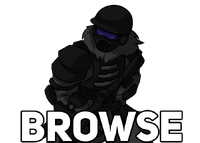 | |
|---|---|
| Browsing | April Fools • Attributes • Bosses • Consumables • Concept Art • Cosmetics • Crates • Emotes • Enemies • Events • Exclusive Content • Features • Gamemodes • Gears • Historical Content • Maps • Merchandise • Miscellaneous • Modifiers • Nametags • Narrators • Passes • Sandbox Only • Stickers • Towers • Toys • Units • Update Log • Waves |
| Features | Buffs • Challenge Maps • Charms • Codes • Currencies • Daily Store • Damage Indicators • Event Store • Flairs • Gift Box • Hidden Wave (Legacy) • Index • Interactables • Levels • Logbooks • Login Rewards • MEGA Servers • Mission Quests • Party • Perks • Profile Cards • Quests • Refund Center • Rewards • Robux Shop • Settings • Spin Wheel • Splash Damage • Starter Bundle • Titles • Time Scale • VIP+ |
| Miscellaneous | Ambience • Award Nominations • Badges • Discord Art Contest Winners • Firerate Bug • Gamepasses (Sales) • How to Play • Soundtrack • TDS Experimental • Thumbnails • Trailers • UGC |