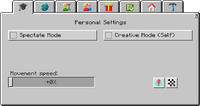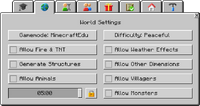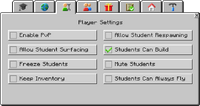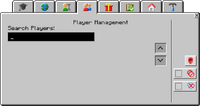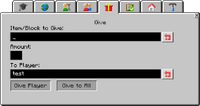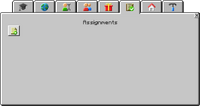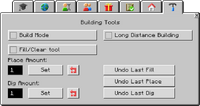MinecraftEdu is a sandbox indie educational video game written in Java, developed by TeacherGaming, published by E-Line Media, and licensed by Mojang Studios.[2] It was meant as an educational version of Minecraft.
In the beginning, MinecraftEdu was developed by TeacherGaming, consisting of three developers and three teachers, located in the United States and Finland. Later, TeacherGaming expanded into a team of eight.
MinecraftEdu focuses on allowing the player to explore, interact with, and modify a dynamically-generated map made of one-cubic-meter-sized blocks. In doing so the student with the help of the teacher is supposed to learn a variety of subjects. The teacher can change settings to define where students can place and destroy blocks and the world used on the server.
On January 19, 2016, Mojang announced that they would be acquiring MinecraftEdu from TeacherGaming. At the same time, a new educational version of the game was announced: Minecraft Education has since launched to schools around the world.[3]
Purchase and availability
MinecraftEdu could be purchased for US$18 per student (24 or less) or US$14 (25 or more) for the User license and US$41 for the server license. The server license could be bought as a one-time purchase. Once purchased, the game could be played by downloading the launcher. MinecraftEdu Hosting Beta was also available for US$20/month and did not require the user to pay the server software license again.
Hardware requirements
According to http://minecraftedu.com/faq#question_2-13 and https://help.mojang.com/customer/portal/articles/325948-minecraft-system-requirements:
Minimum Requirements:
- A Windows, macOS, or Linux computer (desktop or laptop)
- 2 GB of RAM or greater
- Intel Pentium D, AMD Athlon or greater processor
- 200MB free hard disk space or more
- Java 6 Release 45 or later (including Java 7 and 8)
Recommended Requirements:
- CPU: Intel Core i3 or AMD Athlon II (K10) 2.8 GHz
- RAM: 4 GB
- GPU: GeForce 2xx Series or AMD Radeon HD 5xxx Series (Excluding Integrated Chipsets) with OpenGL 3.3
- HDD: 1 GB
- Latest release of Java 8 from java.com
Software Requirements:
- Minecraft Release 1.6 or newer. Older versions must be updated to current versions
- Please note that some users experience issues playing Minecraft while using a mismatched version of Java for their operating system (32-bit or 64-bit), while using certain versions of Java 7, or while multiple versions of Java are installed.
Discontinuation
As of April 5, 2016, MinecraftEdu is no longer for sale. However, customers that have already purchased MinecraftEdu licenses may continue to use MinecraftEdu. Since then, MinecraftEdu no longer receives new updates from TeacherGaming, and Mojang no longer supports MinecraftEdu. Worlds built in MinecraftEdu cannot be ported over to Education Edition.[4]
Gameplay
The objective of the game remains the same as regular Minecraft, where players can build virtual realities in a sandbox-like environment. However, MinecraftEdu also has the goal of an educational use to teach a variety of subjects.
Features
MinecraftEdu differs from the regular version in a variety of ways, such as a tutorial mode, teacher options and exclusive Blocks/items.
Blocks / Items

These IDs are in the namespaced ID format, with their mcedu namespace omitted.
| Block | Note | Namespaced ID |
|---|---|---|
| When right clicked, it opens a menu with text that a teacher can write. | blockDialogMessage
| |
| Defines the spawn of the world when placed by teacher. The last spawn block placed determines the spawn. | blockSpawnMP
| |
| Used to define the area students can play in. Students cannot go over, under, or through it. | blockBorder
| |
| Allows students to build above the block even if the world is set to disallow building. | blockBuildAllow
| |
| Disallows students to build above the block even if the world is set to allow building. | blockBuildDisallow
| |
| A three block wide sign. When a sign is placed, it gives the player a choice if they would like a small or big sign. | ||
| Decorative. Used to draw students' attention to important things. | blockInfoSign
| |
| Measures distance to other foundation blocks. | blockFoundation
| |
| Used to teleport large distances to the location you set in the world. | blockTeleport
| |
| Used to teleport players to their home. | blockHome
|
| Block | Namespaced ID |
|---|---|
edunumber_0
| |
edunumber_1
| |
edunumber_2
| |
edunumber_3
| |
edunumber_4
| |
edunumber_5
| |
edunumber_6
| |
edunumber_7
| |
edunumber_8
| |
edunumber_9
| |
edunumber_add
| |
edunumber_subtract
| |
edunumber_divide
| |
edunumber_multiply
| |
edunumber_equals
| |
edunumber_over
| |
edunumber_lessthan
| |
edunumber_decimaldot
| |
edunumber_decimalcomma
| |
edunumber_pi
|
| Item | Note | Namespaced ID |
|---|---|---|
| Displays the name of the block the player is looking at on screen. | itemBlockInspector
|
Options/ Menus
Teacher options
(Can open by pressing M. On older versions, it can be opened by pressing P.)
Tutorial mode
- MinecraftEdu comes with a tutorial world that teachers may select from the server menu, that goes through the basics of controls, placing/destroying blocks, teacher options, and more.
Mods
- ComputerCraftEdu come prepackaged with MinecraftEdu and is an educational version of ComputerCraft made by TeacherGaming and Dan200(Author of ComputerCraft), meant to teach students how to code inside of Minecraft.
Skins
- Instead of having customizable skins, the student picks their skin from one of the many default skins that come with MinecraftEdu (in addition to Steve and Alex) when first joining a server or creating a world.
History
Beta
| Version | Release Date | Based off |
|---|---|---|
| 0.1 | November 5, 2011 | Beta 1.6.6 |
| 0.4 | ||
| 0.941 | ||
| 0.942 | ||
| 0.9487 | Beta 1.8.1 | |
| 0.9652 | ||
| 0.969 | ||
| 0.97 | 1.0.1 | |
| 0.975 | ||
| 0.98 | 1.1 | |
| 0.981 | ||
| 0.982 | 1.2.5 | |
| 0.983 | ||
| 0.9832 | ||
| 0.9833 | ||
| 0.984 | 1.3.2 | |
| 0.9843 | ||
| 0.9847 | ||
| 0.9848 | ||
| 0.9849 | ||
| 0.985 | 1.4.7 |
Trailers
Gallery
-
MinecraftEdu logo
-
MinecraftEdu in-game logo
-
Teacher Gaming logo
External links
- MinecraftEdu website
- Old MinecraftEdu website (now redirect to education.minecraft.net)
- Teacher Gaming website
- E-Line Media website
- ComputerCraftEdu website
References
- ↑ MinecraftEdu - News, MinecraftEdu beta is out! Archived from November 8, 2011
- ↑ https://help.mojang.com/customer/en/portal/articles/325947-where-can-i-buy-minecraft-
- ↑ "MinecraftEdu & Minecraft: Education Edition" .
- ↑ https://minecraftedu.tumblr.com/post/142249320886/required-minecraftedu-update-and-other-changes
- ↑ a b https://youtube.com/watch?v=0DBmmg_xM1Y
| Help | |||||||||||||||||||
|---|---|---|---|---|---|---|---|---|---|---|---|---|---|---|---|---|---|---|---|
| Menu screens |
| ||||||||||||||||||
| Game customization | |||||||||||||||||||
| Editions |
| ||||||||||||||||||
| Miscellaneous | |||||||||||||||||||