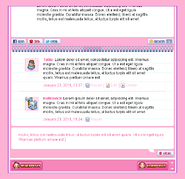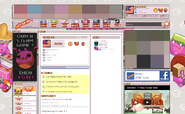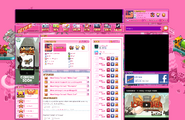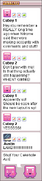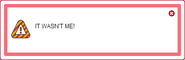Accounts, also referred to as Profiles, were a feature of Nitrome.com as part of the upgrade to Nitrome.com 2.0. They were officially released on July 12, 2013, only to be promptly taken down due to errors. Accounts were then stably re-released on July 17, 2013.
On June 13, 2018, accounts were permanently removed from the website in order to avoid potential legal incidents as a result of the General Data Protection Regulation ("GDPR") being launched in May of that same year.[1]
Creation
Creating an account required the user to fill out a form with a username, password, birth date and email address. The registering user was also given a list of mobile devices, and were required to check off the devices that the user owned. (This information would be used to notify the user if Nitrome released a game compatible with the checked off devices.) Filling out two CAPTCHAs were also part of the account creation process.
Once the account was created, the user would be sent a confirmation that requires clicking on the "Confirm email address" link in order to verify the email.
Account content
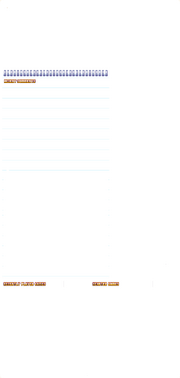
After creating an an account on Nitrome.com, the player would have access to a profile to customize, as well as several other features, listed below.
Avatars
Main article: Avatars
Avatars were images the owner of an account could use to change the account's physical appearance, picture-wise when on comments. The player was given access to several avatars upon creating an account, and could unlock several other avatars by following their specific hints.
Badges
Main article: Badges
Badges were a type of reward gained through performing tasks on Nitrome.com, only these tasks were not linked to any game. These included hearting games, replying to comments, and reporting bad users.
Identification number
Users were given an identification number, which indicated which number Nitromian they were upon signing up. For example, if they were the 1234th user to sign up, they would be given the number 1234.
Friends
Main article: Friends
Users could send requests to other users they saw in a game comment or searched for using the search function. A user's username could be manually entered to send them a request, or users could search for another user by other usernames they go by in different games.
If the user had linked their Facebook account with their Nitrome account, they were able to invite friends from Facebook to come and make an account, or to be their friend.[2]
When a friend request was sent, the friend requested would receive a notification, which, when clicked, would take them to their private page that lists all their friends. Here, the user could accept and reject any friend requests currently present. Removing a friend required one to go to that friend's account and click on the "remove friend" button.
Becoming friends would allow the two users to send private messages to each other.
Hearting
Main article: Hearting system
When a user hearted a game, it would be added to the user's profile under the "Hearted Games" section. This list was publicly viewable on the user's profile.
Comments
The most recent comments from the user were listed, with the newest comments at the top.
Games
Content in games was also updated with the creation of an account. This only included the presents necessary to collect avatars in the levels of certain games. Otherwise, game content was not affected with the creation of an account.
Notifications
Main article: Notifications
The notifications section listed the five most recent notifications the player had received. Notifications consisted of an icon, text, and at the end of a notification being a red x. A notification was sent to the player when they got a friend request, accepted a friend request, got an avatar, got a badge, or when someone replied to their comment.
Deleting a notification did not cause the sixth notification to become visible. The player would simply only have one less notification.
Private messages
Players weree able to communicate with other players through private messages.
Profile boxes
Main article: Profile box
Profile boxes were created to give players easy-access links to many account-related things.
Linkings
Certain features can be done by the user linking their Nitrome account with their Facebook profile. Nitrome plans on adding Twitter account linking compatibility to Nitrome accounts.
Linking with Facebook
Using their Facebook account, one can either create an account with Facebook or link their Nitrome account with Facebook (once their account is created). Once their account is created, they can log into their Nitrome account with their Facebook account. The account holder can also invite friends from Facebook with their Nitrome account.
Commenting
Users can comment on Nitrome blog posts and Nitrome game pages.
Nitrome blog comments
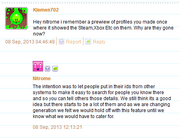
Regular comments
Comments appear on a notebook-like background, with a comment displaying the user's avatar, their username next to the outer top-right corner of of their avatar (their name linking to the profile page), and below their avatar (how far down depending by how long the comment is) being the number of day of the month (not weekday number), year, and the time the comment was posted (time is determined by where Nitrome's servers are).
To the right of this is a | and the report button, and to the right of this is a | and the reply button. This appearance only applies to regular comments, reply comment are different.
Reply comments
Reply comments have a slightly different appearance - the avatar is shown, but shrunk, and has the report and reply button to the right of their avatar. The account's name is displayed below their avatar, the comment below their name, and the date.
Reply comments are indented to the right, so they can be easily seen as reply comment. For both types of comments, when it is the user's own comment, the report button is replaced with an edit and delete button.
Game page comments
Game page comments appear as Nitrome blog reply comments. Reply comments to reply comments also appear as reply comments, only that they replies are not indented - the username of a replier is dark grey, while text is light grey. A line separates reply comments from other reply comments and the first comment that started the discussion. Game comments are displayed exactly as Nitrome blog comment when the "all comments" button is clicked.
Moderation
Nitrome only moderates comments when they read them, and since Nitrome has to go to the page the comment was posted and read the comment to moderate them, only if Nitrome visits the page will the comment be moderated. Alternatively, users can click a report button to report offensive comments, but only for game comments, the report button for Nitrome blog comments instead reports the comment poster's profile.
Abuse of the report button
Nitrome has realized how the report button can be abused. Because of this, Nitrome has created an anti-abuse system for abusing the report button, a system that will not harm regular users of Nitrome accounts. Nitrome has not spoken of how this system works, however, it is likely to prevent potential troublemakers from finding a way around it.
Locating
Locating one's or another's profile can be done in various ways.
Accessing one's own profile
Private mode
There are two main ways for a user to access their own profile in private mode, which is to press either of the two own "Profile" buttons. These are located on the Navigation panel (fourth button from the left) and in the Profile box (directly underneath the avatar). One other way a user can access their own profile on private mode is to type in the URL "http://www.nitrome.com/profile/" or "http://www.nitrome.com/profile/?id=_____" in their address bar (for the second address, a number one larger than the user's Nitrome ID must be typed in after the address for it to work). However, a user must be logged in to see their profile in private mode.
Public mode
It is possible for a user to see their profile page in public mode as well (when logged in). One way to do this is for a user to click on a link of their name from a comment they leave, or from one of their friends' Friends bar/page. Another way is to use the search bar and type in their own username (with the "Users" box checked), and then click on their name.
Testing
Nitrome has stated that upon releasing accounts, accounts will still be in their beta stages, with Nitromians being the beta testers.
Alpha stages
The alpha stage is the stage at which Nitrome accounts were still being worked on. Generally, many features were still being implemented and testing could generally not take place. The timespan of the alpha stage is the time when work on accounts began, and the end being when testing of the accounts functions begins.
Pre-beta
Pre-beta is the stage at which Nitrome began to test the functions of the accounts. This stage was discussed in the April 9th 2013 blog post on the Nitrome blog[3]. These stages involved the Nitrome team testing out the private messaging system, messing around with the accounts to see if they could get potentially offensive content past the moderation system[4], and to make sure everything works properly for regular users.
Beta
This stage, as described by Nitrome[5][6] is when accounts are made public, so that users can use them. This date was July 12th 2013, however, due to an enormous amount of bugs that hindered the functionality of the site, accounts had to be taken down, but were soon brought back up.
Beta elements
The following features and content were planned for the accounts system but never released.
- Linking a Nitrome account with a Twitter account[7]. Doing this would allow for logging in to the Nitrome account with the Twitter account[8], tweeting high scores[7], and inviting people to the Nitrome website[9].
- The website update that introduced the accounts was called Nitrome 2.5 but previously referred to as Nitrome 2.1[10].
- Game saves being tied to user accounts[11].
- Moderator accounts[12] - Nitrome planned to select from the community certain users as moderators[12]. Moderators would help moderate comments[12].
Video game network icons
Silently revealed in a few images in updates relating to accounts, images of profile had several buttons, and a few of these buttons were small pixel images of the icons of a few networks created by video game console companies. Although it seemed as though these icons were not released when account were first launched, these icons were simply not made visible, as the image that contains all the icons on the site (File:small_icons_14_14.png) contains these video game images.
A video game network icon exists of what resembles a general mobile phone tablet icon (this icon may represent either iPhone, Android, both, or mobile phone gaming as a whole), PlayStation Network icon, Steam icon, Wii icon, Xbox Live icon, and the icon for the Nintendo DS family.
If these icons were made available on accounts, the mobile phone tablet icon would have likely allowed for the account holder to input some method of locating them on a mobile phone account of some sort, the PlaySation, Steam, and Xbox Live icon allowing the player to input their account username for those accounts, and Wii and Nintendo DS icon likely allowing the player to input their friend code for those devices. The Nintendo DS icon likely would allow the player to input their Nintendo 3DS friend code, as all Nintendo DS units did not support any method of online identification (except for names given to the console).
These icons would allow the user of an account to put in information for other systems they use[13], so that people who use those same systems would be able to find them. The reasons these icons were not released was that there were a lot of video game networks present[13] (and as such, lots of icons to make), and at the time account were released, Sony and Microsoft were going to release the Playstation 4 and Xbox One (respectively) within the next few months, which was about to start the eighth generation of video games, and due to the change in generation, Nitrome wanted to "hold off"[13] with the feature until they would know what buttons to create.
Downtime
On July 13th 2013, the day the accounts went up, they were later taken down due to technical problems.
Accessibility during downtime
However, on July 17th 2013, it was discovered that by going to the URL http://www.nitrome.com/profile/ , one could log into their account, or create one. This account would function with all games, however, it would only function with game if the "<username> is logged in" message is received. Sometimes, the user of the content would be automatically logged out.
Previews
Blog posts
The below Nitrome blog posts have covered accounts. Notably, blog posts that covered accounts tended to be very long.
- Future Blog Comments - March 7th 2011
- 2.1 Update Features - January 20th 2012
- Upcoming Accounts - March 7th 2013
- Website Update - April 9th 2013
- Accounts Coming Next Week! - July 5th 2013
- Friday Update! - July 12th 2013
Trailer
On July 5th 2013, Nitrome released a trailer of the upcoming accounts.

Slider video
On July 22nd 2013, Nitrome added a slider video on the main page relating to accounts.
Trivia
- When a user tries to report Nitrome's user account, the message "IT WASN'T ME!" is displayed after clicking through the confirmation prompt.
- If an user tries to remove Nitrome from their friends list after confirming the action, a message that reads "Nitrome insists on being your friend, deal with it! I'm sure we can work this out :)" will pop up.
References
|
| v • d • eNitrome.com | |
|---|---|
| General | Nitrome • Games • Shop (Music • MochiCoins) • Blog • Cuboy • Pixel Love Games |
| Site versions | Version 1.1 • 1.2 • 1.5 • 2.0 • 2.5 • 2.6 |
| Services | Music • Freebies • MochiCoins • Distributable games • Advertisements • Featured games |
| Skins | Classic • Winter • Retro • Horror • Party • Snowman • Factory • Ice Temple • NES • Steampunk • Nitrome 2.0 • 100th Game • Touchy • Icebreaker • Avalanche • Ditto • Kraken • Jam 2014 • Oodletrouble • Bad Iceberg • The Bricks • Super Leap Day |
| Modules | Facebook (module) • Comments module • Top games • Videos |
| Accounts | Accounts • Account creation • Avatars • Badges • Friends • Notifications • Recent comments • Profile box |
| Icons | Nitrome 1.0 icons • Nitrome 1.2 icons • Nitrome 1.5 icons • Nitrome 2.0 icons |
| Other | Navigation panel • Games tab • Slider (Gallery) • Hearted • Advertised games • Links • Special announcements • Nitrome Touchy (Controls) |